2. Updating your Personal and Company settings - Cloven
Introduction
This article describes how to set up your profile in Zoho CRM.

If you have any questions about this feature, please reach out to the BluRoot team at support@bluroot.ca.
How to Use
Below are the steps on how to set up your Personal Settings.
- Go to the Setup Page (⚙️) on the top right of the page next to your profile picture.
- Under General, select Personal Settings.
- Click on "Change", located under the profile picture to upload your own image.
- Click on the pencil (
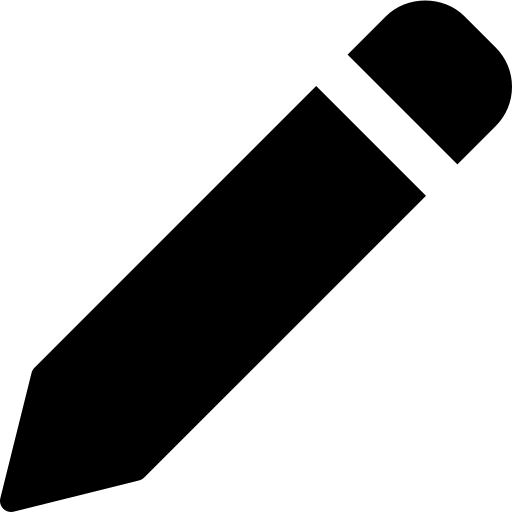 ), located on the top right corner, to edit the rest of your User Information.
), located on the top right corner, to edit the rest of your User Information. - Under Local information change your time zone if you are not on Eastern Time.
Below are the steps on how to set up your Company Details.
- Go to the Setup Page (⚙️) on the top right of the page next to your profile picture.
- Under General, select Company Details.
- Click on "Upload Your Logo", located under the buildings picture to upload your own company logo.
- Click on the pencil (
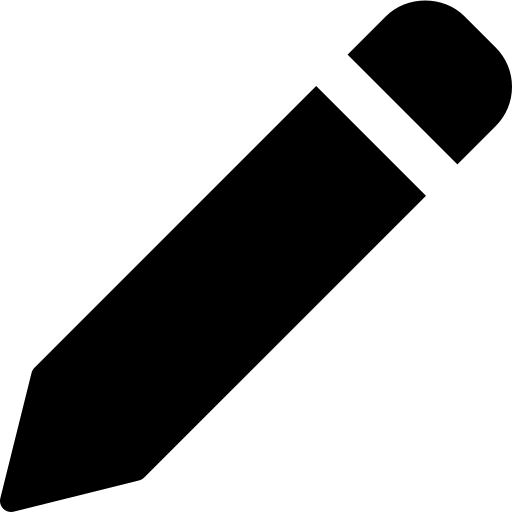 ), located next to the logo, to edit the rest of your Company Details.
), located next to the logo, to edit the rest of your Company Details. - After you a finished updating your Company Details, hit save.
- Go to the Currencies section and confirm Canadian Dollar as your default.
For a detailed walk-through, please see the following video: